Flash Video basics.
In this tutorial we will learn how to work with video files in Flash. We will use only the Flash IDE no line of ActionScript code. This method is fast and allows you to display and control video files without having to know ActionScript.
To get starting we need a video file, you can use your own file or if you don’t have one go to masternewmedia it has a good list of sites taht provides free public domain movies.
The fallowing file formats can be used: asf, .avi, .dv, .mov, .mp4, .mpeg and .wmv. Pick a video file with a size less that 10 MB (this is not a condition, you can use a much larger file but will take a long time to convert it to a flv(Flash Video file)).
1. Create a new file by going to File > New select Flash file (ActionScript 3.0) and click Ok.
2. Save you file in a new folder.
3. Go to File > Import > Import Video this will open the Select Video screen. Click on the Browse button, browse to your hard drive and select the video file that you want to import.
4. Click Next button this will take you to the Deployment screen. Select the first option - Progressive download from a web server. There are other options here but we will not talk about them, you can click on each option and read in the right side of the screen what each does. Make sure that first option is selected and click the Next button.
5. Now you should be in the Encoding screen. Here are a lot of option you can set the frame rate, crop and resize the video, set cue points and other, we will not enter in detail.Stick with the default and click the Next button.
6. We are in the Skinning screen, from here you can pick what controls you want to add to your video and set a color to the controls. I have selected the last option from the combo box. Click the Next button.
7. The Flash Video Import is the last screen, here are a set of instructions, after you have read those instruction you can click the Finish button. A window appear where you can see the progress of the encoding process.After the encoding process is done you can hit Ctrl + Enter to test your file.
Everything should be ok. This is all, you have a video player ready to be embedded on your website in 7 steps without having to know ActionScript.
I hope that you enjoyed the tutorial. If you have questions, suggestions, doubts about the tutorial don’t hesitate to comment.
Until next time have fun learning Flash.

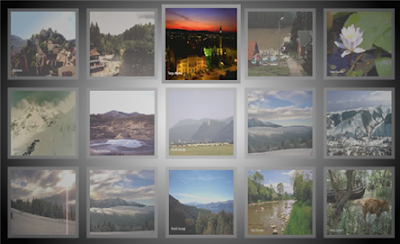
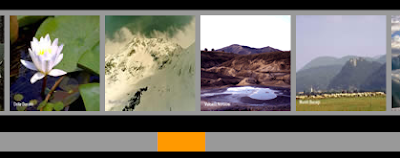
Comments